该文章是我的经验总结,网集c站大佬关于c/c++和python配置的文章最后成功配置出了c/c++和python的调试设置的json格式文件
直接上代码
首先是launch.json文件
1.建立launch.json(不知道怎么建?没关系请按f5)
2.看着vscode默认的文件,不要急不要慌,小白不需要知道怎么多,直接对照我的文件操作,就算操作错误,直接删了重新来
{
// 使用 IntelliSense 了解相关属性。
// 悬停以查看现有属性的描述。
// 欲了解更多信息,请访问: https://go.microsoft/fwlink/?linkid=830387
"version": "0.2.0",
"configurations": [
{
"name": "Python: 当前文件",
"type": "python",
"request": "launch",
"program": "${file}",
"console": "integratedTerminal"
},
{
"name": "gcc.exe - 生成和调试活动文件",
"type": "cppdbg",
"request": "launch",
"program": "${fileDirname}\\${fileBasenameNoExtension}.exe",
"args": [],
"stopAtEntry": false,
"cwd": "${workspaceFolder}",
"environment": [],
"externalConsole": true,
"MIMode": "gdb",
"miDebuggerPath": "D:\\x86_64-8.1.0-release-posix-seh-rt_v6-rev0\\mingw64\\bin\\gdb.exe",#**这个地方换成你的minw里的gdb的地址**
"setupCommands": [
{
"description": "为 gdb 启用整齐打印",
"text": "-enable-pretty-printing",
"ignoreFailures": true
}
],
"preLaunchTask": "task g++"
}
]
3.复制我的文件,直接粘贴上去。
4.修改个地方 “miDebuggerPath”:这个地方换成你的minw里的gdb的地址
然后我们上第二个文件
task.json
1.创建task.json(还是老套路,回到你创建launch.json时的那个文件,再按一遍f5,然后点击配置任务。)
不跟你吹,老简单了
2.
{
"version": "2.0.0",
"tasks": [
{
"type": "shell",
"label": "task g++",
"command": "D:\\x86_64-8.1.0-release-posix-seh-rt_v6-rev0\\mingw64\\bin\\gcc.exe",
"args": [
"-g",
"${file}",
"-o",
"${fileDirname}\\${fileBasenameNoExtension}.exe"
],
"options": {
"cwd": "D:\\x86_64-8.1.0-release-posix-seh-rt_v6-rev0\\mingw64\\bin"
},
"problemMatcher": [
"$gcc"
],
"group": "build"
}
]
}
这个地方你需要观察默认文件里的command和cwd两个地方,判断这两个地方是不是正确的(结尾一般都是mingw64\bin\gcc.exe和mingw64\bin)
3.修改你的label项,这个地方必须和launch.json里的"preLaunchTask"一致。
这时基本上就可以使用c/c++的调试了
然后就是第三个文件了
c_cpp_properties.json
这个文件操作稍微多了一点
1.创建一个默认的文件
{
"configurations": [
{
"name": "Win32",
"includePath": [
"${workspaceFolder}/**",
"D:/x86_64-8.1.0-release-posix-seh-rt_v6-rev0/mingw64/bin/../lib/gcc/x86_64-w64-mingw32/8.1.0/include/c++",
"D:/x86_64-8.1.0-release-posix-seh-rt_v6-rev0/mingw64/bin/../lib/gcc/x86_64-w64-mingw32/8.1.0/include/c++/x86_64-w64-mingw32",
"D:/x86_64-8.1.0-release-posix-seh-rt_v6-rev0/mingw64/bin/../lib/gcc/x86_64-w64-mingw32/8.1.0/include/c++/backward",
"D:/x86_64-8.1.0-release-posix-seh-rt_v6-rev0/mingw64/bin/../lib/gcc/x86_64-w64-mingw32/8.1.0/include",
"D:/x86_64-8.1.0-release-posix-seh-rt_v6-rev0/mingw64/bin/../lib/gcc/x86_64-w64-mingw32/8.1.0/include-fixed",
"D:/x86_64-8.1.0-release-posix-seh-rt_v6-rev0/mingw64/bin/../lib/gcc/x86_64-w64-mingw32/8.1.0/../../../../x86_64-w64-mingw32/include"
],
"defines": [
"_DEBUG",
"UNICODE",
"_UNICODE"
],
"compilerPath": "D:\\x86_64-8.1.0-release-posix-seh-rt_v6-rev0\\mingw64\\bin\\gcc.exe",
"cStandard": "c11",
"cppStandard": "c++17",
"intelliSenseMode": "clang-x64"
}
],
"version": 4
}
2.上面时完整版文件,观察我的文件,你可以看到我的includePath里多了几行。这时你要找到属于你的这几行。
3.打开命令行(徽标+r),然后在命令行里输入cmd gcc -v -E -x c++ -
找到,复制,粘贴三步走战略.
是不是也很简单,哈哈哈
最后一个文件了
settings.json
{
"files.associations": {
"iostream": "cpp"
},
"files.exclude": {
"**/.classpath": true,
"**/.project": true,
"**/.settings": true,
"**/.factorypath": true
},
"pythonPath":
}
这里是需要将你的pythonPath改为你的python的安装地址。
(settings.json不知道在哪?1.ctrl+shift+p,然后搜索settings.json 2.创建,复制,粘贴,修改四步走战略)
就这四大文件,做完就完事了,可以摁f5来测试一下
就是这么简单,看的懂中文就能做到。(骗你没有xjj)
要是还是失败的话,那呃呃呃呃呃呃呃呃
看帖的朋友请不要问我,这几个文件是什么意思,我也不知道,好好学英语,将来到官方文档查看。既然你能在csdn搜索到我,看我的文章来配置而不是去官方文档,那咱们的英语水平应该差不多,祝各位兄弟姐妹们学业进步,水平越来越高。
更多推荐
集一众大佬的精华所做关于vscode同时配置c/c++和python的调试脚本


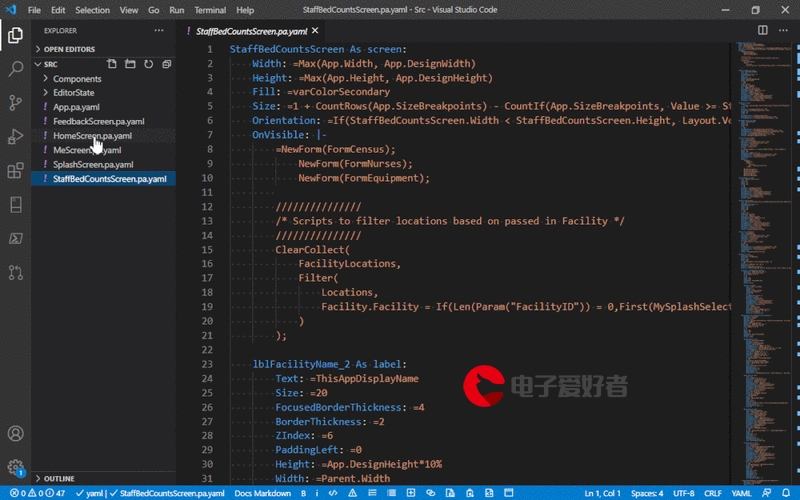


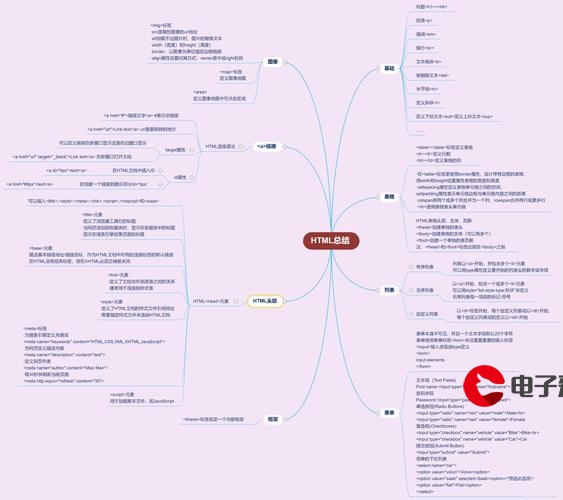
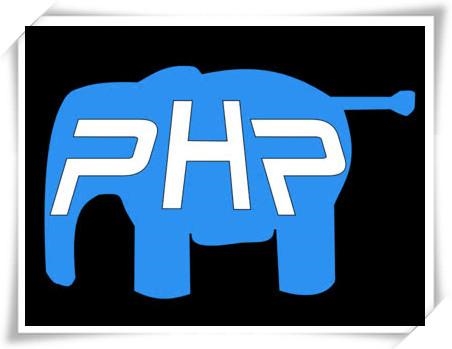

发布评论